Manage your products, inventory, and bundles to streamline fulfilment with real-time sync and automated tracking. Note: These pages are only available to fulfilment clients (not last-mile-only).
Quick Links
Products
View and synchronize your e-commerce products (SKU, barcode, price, customs data) with the warehouse in real time.
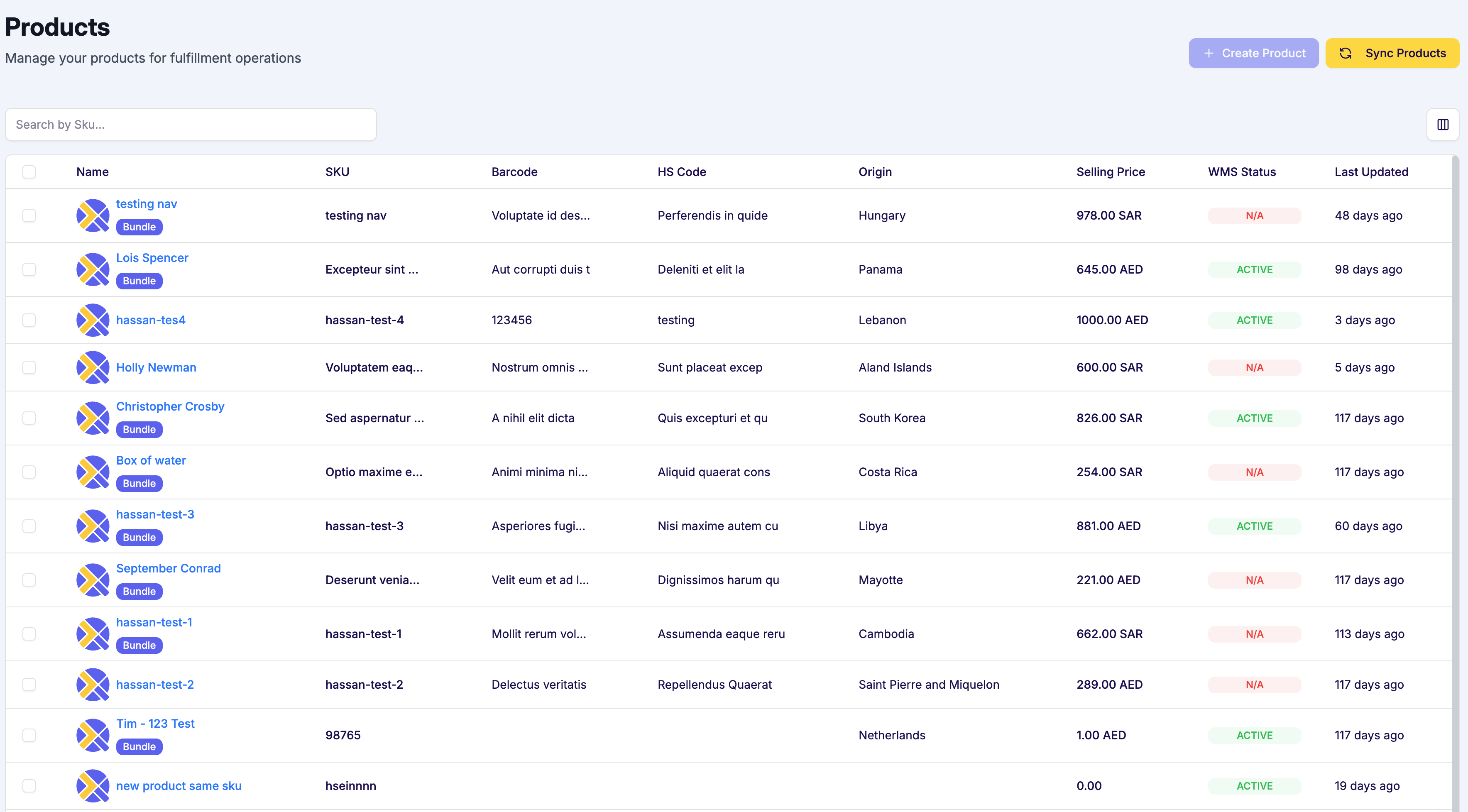 Screenshot: Products list
Screenshot: Products listWhat you can do
- View all products: See titles, SKUs, barcodes, pricing, and status.
- Sync products: Use Sync Products to import new/updated items from your e-commerce platform.
- Track SKU updates: If an SKU changes, the old record is marked SKU Updated and a new SKU is created.
- Monitor WMS status: Check the warehouse (WMS) activation state per product.
Product information display
| Field | Description | Status options |
|---|---|---|
| Name | Product title + thumbnail | — |
| SKU | Stock keeping unit | — |
| Barcode | On-product barcode | — |
| HS Code | Customs classification | — |
| Origin | Manufacturing country | — |
| Selling price | Price from your e-commerce platform | — |
| Status | Product lifecycle state | Draft, Archived, Active, SKU Updated |
| WMS status | Warehouse activation state | Active, Inactive |
| Last updated at | Timestamp of last change | — |
Note: This page is available when you use Quiqup connectors (Shopify, WooCommerce) or direct API. Learn more about integrations.
Product details
Open any product to view full details and configure additional metadata such as Dangerous Goods flags or platform pricing overrides.
 Screenshot: Product details
Screenshot: Product detailsInventory
Monitor real-time stock levels with automatic updates from the warehouse or trigger a manual sync when needed.
What you can do
- Check inventory levels: View sellable quantities for each SKU.
- Force refresh: Use Sync Stocks to manually pull the latest counts.
- Download reports: Export current inventory via Download Stock.
- Search: Find items by name or SKU.
Inventory information display
| Field | Description | Status options |
|---|---|---|
| Name | Product title + thumbnail | — |
| SKU | Stock keeping unit | — |
| Available quantity | Sellable stock currently available | — |
| HS Code | Customs classification | — |
| Origin | Manufacturing country | — |
| Selling price | Price from your e-commerce platform | — |
| Last updated at | Timestamp of last inventory update | — |
Bundles
Create bundle SKUs (kits) that automatically explode into component SKUs for picking and packing. This lets you merchandise sets while the warehouse still picks individual items accurately.
 Screenshot: Bundles list
Screenshot: Bundles listWhat you can do
- Select bundle products: Choose the parent SKU (or edit an existing bundle).
- Add component products: Define which SKUs and quantities make up the bundle.
- Track virtual stock: See how many full bundles you can fulfil based on component inventory.
- Automatic processing: Orders with a bundle SKU are split into individual SKUs for warehouse picking.
Bundle setup process
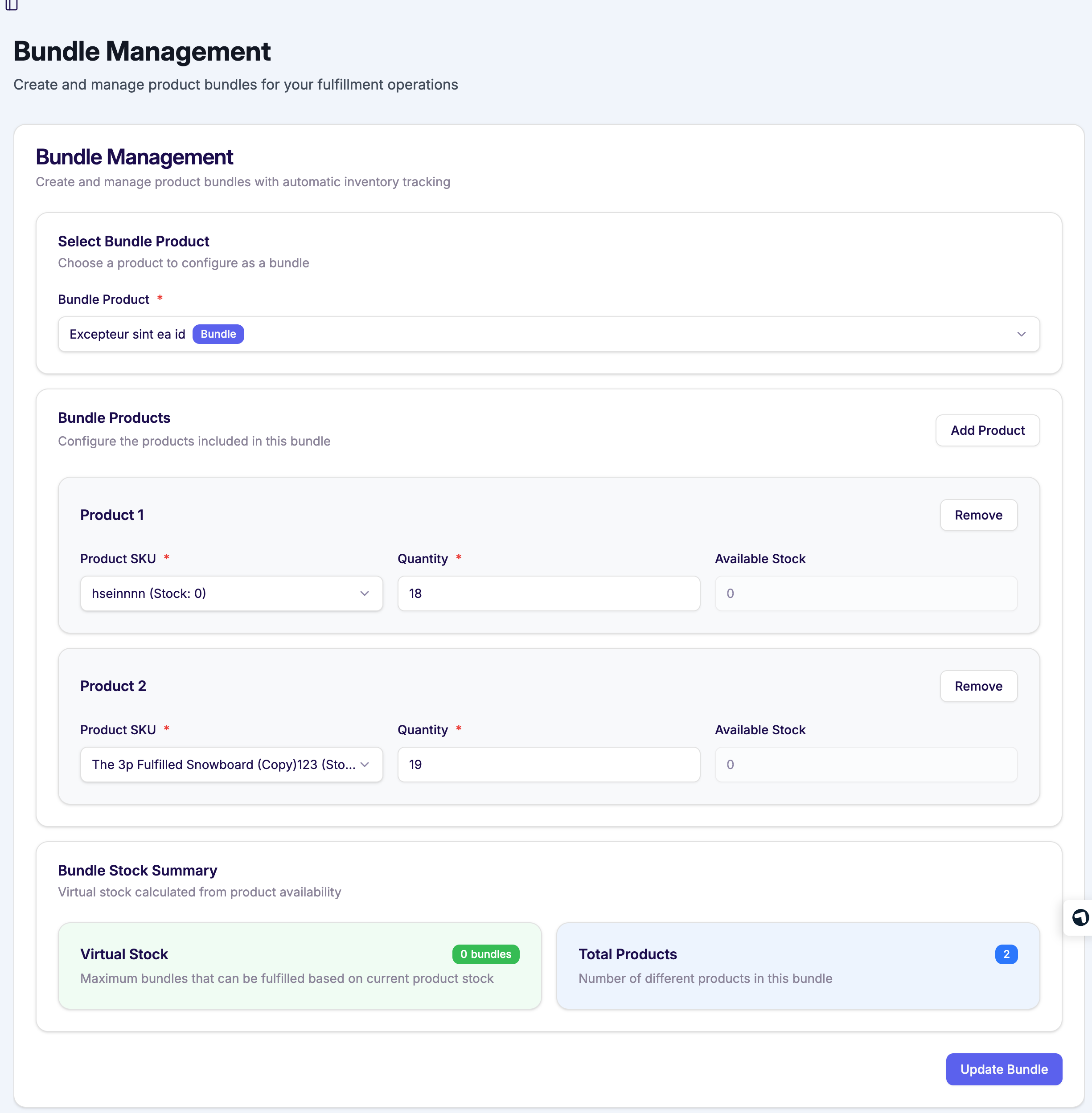 Screenshot: Bundle configuration
Screenshot: Bundle configuration- Select bundle product: Pick the main SKU customers will order.
- Configure components: Click Add Product (or Add First Product) to add items and quantities.
- Review stock summary: Confirm virtual stock and component count.
Bundle stock management
- Virtual stock: Max number of complete bundles based on the limiting component.
- Total products: Number of different component SKUs in the bundle.
How it works: When a bundle order is received, Quiqup automatically breaks it into component SKUs for picking and packing, then ships as one order.
Was this article helpful?
That’s Great!
Thank you for your feedback
Sorry! We couldn't be helpful
Thank you for your feedback
Feedback sent
We appreciate your effort and will try to fix the article