Access comprehensive order information and manage order status from your dashboard. View sender and receiver details, shipment data, products, and live activity — all in one place.
Quick Links
Order Information Sections
The detailed order view is organized into clear panels so you can find information quickly.
 Screenshot: Order details page overview
Screenshot: Order details page overviewSender Info
- Name: Account or business name placing the order.
- Phone number: Contact for pickup coordination.
- Address 1: Primary pickup address.
- Address 2: Secondary details (area / city / building).
Receiver Info
- Name: Delivery recipient’s full name.
- Phone number: Contact for delivery coordination.
- Complete address: Full delivery address (street, city, state, postal code, country).
- Email (if provided): Used for notifications/tracking emails.
Order Info
| Field | Description | Purpose |
|---|---|---|
| Order ID | Your internal reference | Cross-checking against your platform |
| Tracking URL | Public link to real-time tracking | Customer communication & support |
| Estimated delivery | Expected date and delivery window | Customer promise & planning |
| Delivery service | Service type (Next Day, Same Day, etc.) | Service-level confirmation |
| Payment mode | Prepaid / Cash on Delivery (COD) | Finance & reconciliation |
| Payment amount | Total COD amount (if applicable) | Finance & reconciliation |
| Shipment number | Carrier AWB / tracking number | Carrier tracking & support |
Shipment Info
- Carrier: Logistics provider handling the delivery (e.g., Quiqup, DHL, Aramex).
- Incoterm (if applicable): Defines responsibilities for international shipments.
Parcels
Package specifications for accurate handling and delivery:
- Parcel number: Unique ID for each package.
- Dimensions (H × W × D): Measured in centimeters.
- Weight: Measured in kilograms.
Products
Detailed product information, especially important for international shipments:
| Field | Description |
|---|---|
| Description | Full product name and details |
| SKU | Stock Keeping Unit |
| Quantity | Number of units |
| Price | Unit price (local currency) |
| Dimensions | Per-item measurements |
| Weight | Per-item weight |
| Origin | Country of origin (customs) |
| HS Code | Harmonized System code (customs) |
Order Activity & History
The Order Activity panel shows real-time updates and a complete audit trail.
Activity timeline
Typical milestones include:
- Ready for collection — Order prepared and awaiting pickup.
- Out for collection — Driver dispatched for pickup.
- Collected — Package picked up from sender.
- Out for delivery — Package in transit to recipient.
- Delivered — Package delivered successfully.
History vs. Audit Log
- History: Customer-facing status updates with timestamps.
- Audit Log: System events and modifications (for internal tracing).
Available Order Actions
Your available actions change based on the order’s current status. Open the Actions menu from the order header.
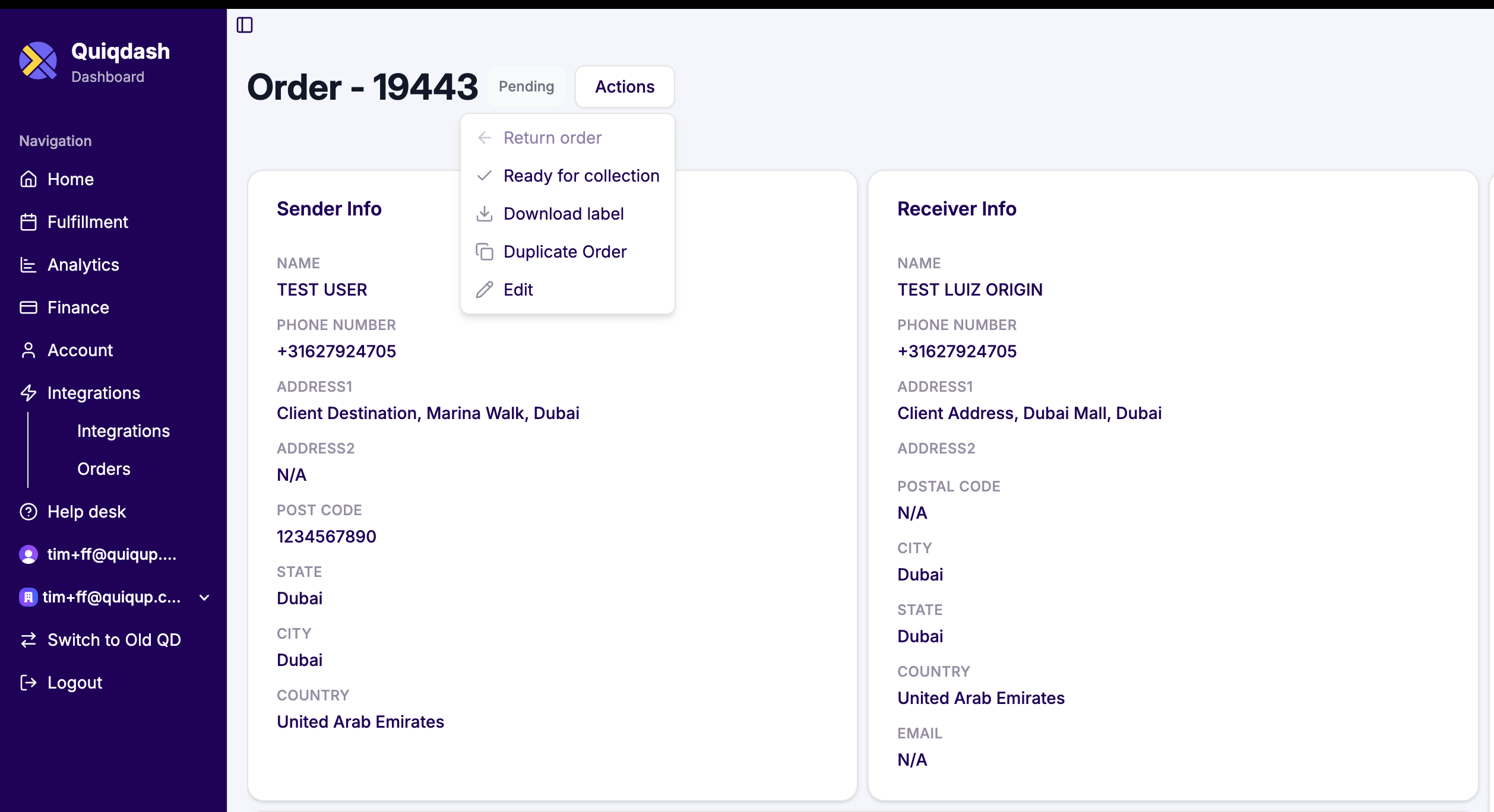 Screenshot: Order actions menu
Screenshot: Order actions menuPending orders
When an order is Pending, you can:
- Mark ready for collection: Signal the order is prepared for pickup.
- Download label: Generate shipping labels for packing.
- Duplicate order: Create a copy for repeat deliveries.
- Edit order: Update sender/receiver details, carrier, parcel specs, or payment details.
- Cancel order: Cancel the delivery request (from Home or eligible views).
Ready for collection
Available actions:
- Download label
- Duplicate order
Delivered orders
- Return order: Initiate a return for delivered items.
- Duplicate order: Reorder to the same recipient.
Was this article helpful?
That’s Great!
Thank you for your feedback
Sorry! We couldn't be helpful
Thank you for your feedback
Feedback sent
We appreciate your effort and will try to fix the article